
This is my first attempt to receive data with an Arduino and the ESP8266 WiFi-Module. This program is based on the example by Seedstudio, and displays weather data on a small TFT display.
The Modul
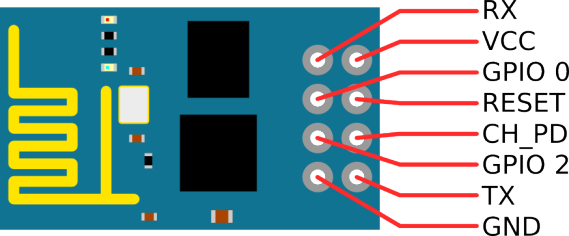
I bought this module at Electrodragon. This Version has two LEDs, one for Power and another one which is connected to the TX-Pin. It runs at 3.3 Volt and the serial port is set to a data rate of 115200 baud. The CH_PD-Pin has to be high. After a reset, the module sends the following data:
[code]
AT+RST
OK
ets Jan 8 2013,rst cause:4, boot mode:(3,6)
wdt reset
load 0x40100000, len 24236, room 16
tail 12
chksum 0xb7
ho 0 tail 12 room 4
load 0x3ffe8000, len 3008, room 12
tail 4
chksum 0x2c
load 0x3ffe8bc0, len 4816, room 4
tail 12
chksum 0x46
csum 0x46
ready
[/code]
Wiring
The wiring is quite simple. The wifi-module needs just two wires for power and two for the serial interface. As a display i used a 1.8″ (45.72 mm) TFT-display that is connected via SPI.
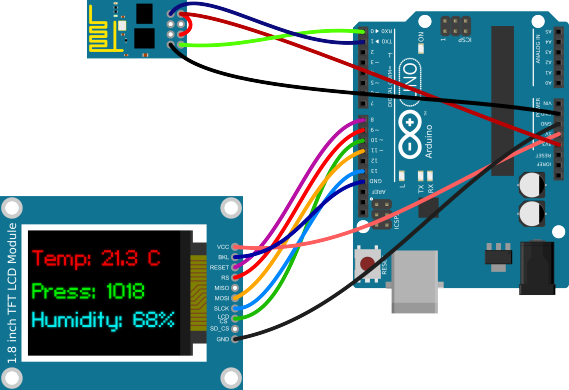
| Arduino | ESP8266 Module | Display Module |
|---|---|---|
| 3.3V | VCC & CH_PD | – |
| 5V | – | VCC |
| GND | GND | GND & BKL |
| 0 (RX) | TX | – |
| 1 (TX) | RX | – |
| 8 | – | RESET |
| 9 | – | RS |
| 10 | – | LCD CS |
| 11 | – | MOSI |
| 13 | – | SLCK |
The Program
I changed the source code from Seedstudio a little bit, because at 115200 baud the 64 Byte uart-buffer from the Arduino fills up very fast. But overall the program is really simple.
[code language=”java”]
#include <SoftwareSerial.h>
#include <JsonParser.h>
#define cs 10 // Pins for the display
#define dc 9
#define rst 8
#include <Adafruit_GFX.h> // Core graphics library
#include <Adafruit_ST7735.h> // Hardware-specific library
#include <SPI.h>
Adafruit_ST7735 tft = Adafruit_ST7735(cs, dc, rst);
using namespace ArduinoJson::Parser;
#define SSID "<ssid>" // insert your SSID
#define PASS "<password>" // insert your password
#define LOCATIONID "2925533" // location id
#define DST_IP "188.226.224.148" //api.openweathermap.org
SoftwareSerial dbgSerial(2, 3); // RX, TX for debugging
JsonParser<32> parser;
void setup()
{
Serial.begin(115200);
Serial.setTimeout(5000);
dbgSerial.begin(9600); // for debuging
dbgSerial.println("Init");
tft.initR(INITR_BLACKTAB);
tft.setRotation(1);
tft.fillScreen(ST7735_BLACK);
tft.setCursor(2, 2);
tft.setTextColor(ST7735_WHITE);
Serial.println("AT+RST"); // restet and test if module is redy
delay(1000);
if(Serial.find("ready")) {
dbgSerial.println("WiFi – Module is ready");
tft.println("WiFi – Module is ready");
}else{
dbgSerial.println("Module dosn’t respond.");
tft.println("Module dosn’t respond.");
tft.println("Please reset.");
while(1);
}
delay(1000);
// try to connect to wifi
boolean connected=false;
for(int i=0;i<5;i++){
if(connectWiFi()){
connected = true;
tft.println("Connected to WiFi…");
break;
}
}
if (!connected){
tft.println("Coudn’t connect to WiFi.");
while(1);
}
delay(5000);
Serial.println("AT+CIPMUX=0"); // set to single connection mode
}
void loop()
{
String cmd = "AT+CIPSTART=\"TCP\",\"";
cmd += DST_IP;
cmd += "\",80";
Serial.println(cmd);
dbgSerial.println(cmd);
if(Serial.find("Error")) return;
cmd = "GET /data/2.5/weather?id=";
cmd += LOCATIONID;
cmd += " HTTP/1.0\r\nHost: api.openweathermap.org\r\n\r\n";
Serial.print("AT+CIPSEND=");
Serial.println(cmd.length());
if(Serial.find(">")){
dbgSerial.print(">");
}else{
Serial.println("AT+CIPCLOSE");
dbgSerial.println("connection timeout");
tft.fillScreen(ST7735_BLACK);
tft.setCursor(2, 2);
tft.setTextColor(ST7735_WHITE);
tft.println("connection timeout");
delay(1000);
return;
}
Serial.print(cmd);
unsigned int i = 0; //timeout counter
int n = 1; // char counter
char json[100]="{";
while (!Serial.find("\"main\":{")){} // find the part we are interested in.
while (i<60000) {
if(Serial.available()) {
char c = Serial.read();
json[n]=c;
if(c==’}’) break;
n++;
i=0;
}
i++;
}
dbgSerial.println(json);
JsonObject root = parser.parse(json);
double temp = root["temp"];
double pressure = root["pressure"];
double humidity = root["humidity"];
temp -= 273.15; // from kelvin to degree celsius
tft.fillScreen(ST7735_BLACK);
tft.setCursor(2, 25);
tft.setTextColor(ST7735_BLUE);
tft.setTextSize(2);
tft.print("Temp: ");
tft.print((int)temp);
tft.print(".");
tft.print((int)((temp-(int)temp)*10));
tft.println(" C");
tft.setCursor(2, 55);
tft.setTextColor(ST7735_GREEN);
tft.setTextSize(2);
tft.print("Press: ");
tft.print((int)pressure);
tft.setCursor(2, 85);
tft.setTextColor(ST7735_YELLOW);
tft.setTextSize(2);
tft.print("Humidity: ");
tft.print((int)humidity);
tft.println("%");
dbgSerial.println(temp);
dbgSerial.println(pressure);
dbgSerial.println(humidity);
dbgSerial.println("====");
delay(600000);
}
boolean connectWiFi()
{
Serial.println("AT+CWMODE=1");
String cmd="AT+CWJAP=\"";
cmd+=SSID;
cmd+="\",\"";
cmd+=PASS;
cmd+="\"";
dbgSerial.println(cmd);
Serial.println(cmd);
delay(2000);
if(Serial.find("OK")){
dbgSerial.println("OK, Connected to WiFi.");
return true;
}else{
dbgSerial.println("Can not connect to the WiFi.");
return false;
}
}
[/code]
Conclusion
The program is quite simple and could be extended with more features like a weather forecast. If you have any comments about the source code leave it down below. I hope i don’t have to many spelling mistakes in my first English post 🙂
Update: There was a bug in the code, which was found by Jody Roth. This is now fixed.